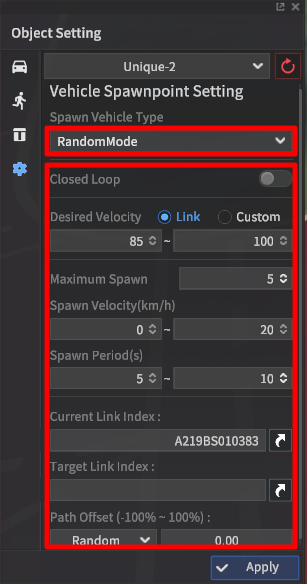Creating and Placing Spawn Points
Spawn Point Placement
Vehicles assigned as dynamic actors drive around the scene by following a random path by default. However, in the case where the user requires a dynamic actor to move to a specific point along the road network, Spawn Points and their corresponding Destination Points can be used.
Spawn Points are classified as placable objects, and as a result are controlled similarly to vehicles, pedestrians, and obstacles.
Within the Scenario Edit Mode window, (accessed through Edit >> Scenario >> Scenario Edit Mode) select the cogwheel icon on the left of the Objects List window.
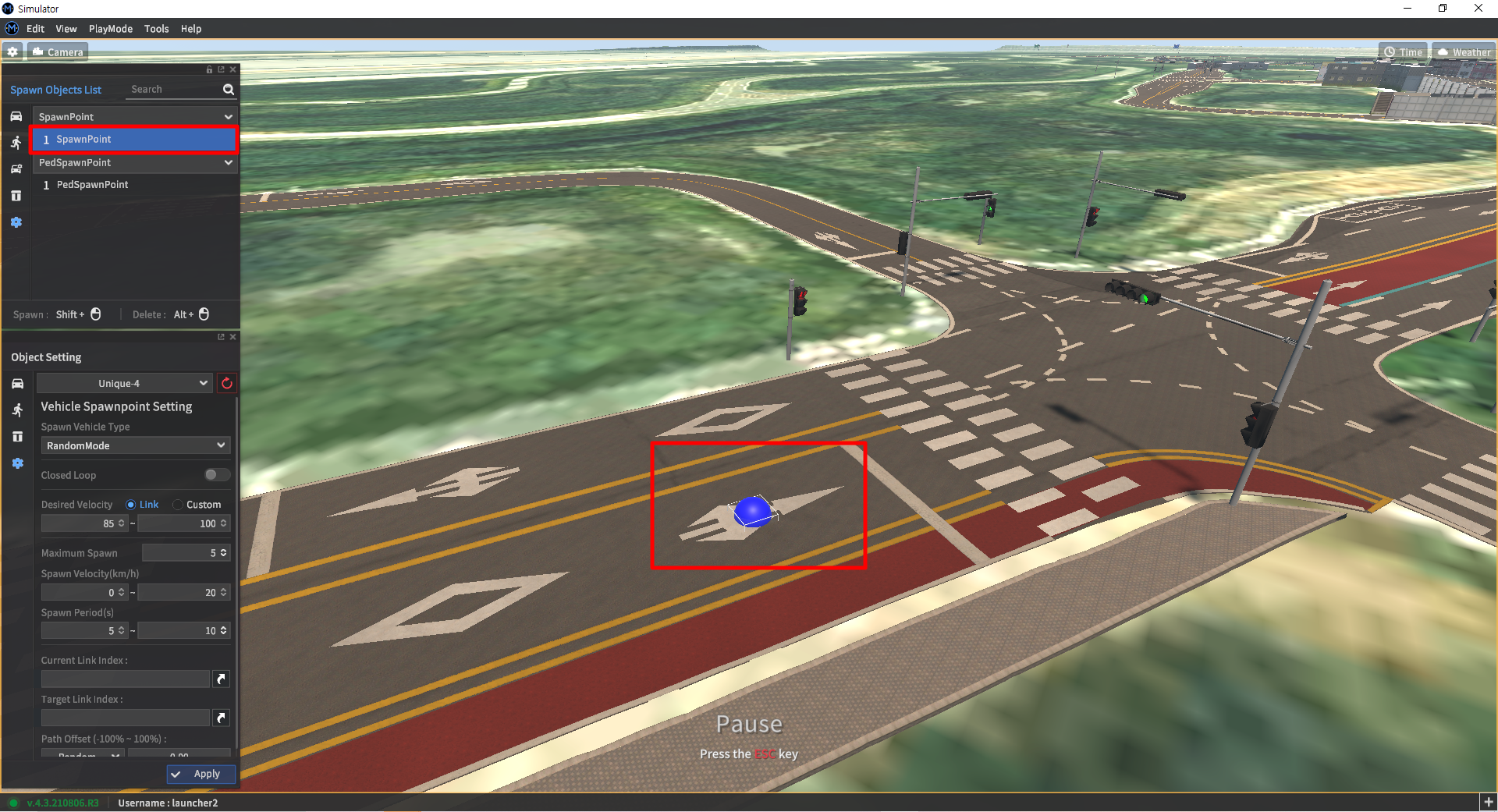
To place a Spawn Point, Shift + Left Click along a road. Note that spawn points and destination points must be placed on a road with corresponding MGeo map data.
To place a Destination Point, Ctrl + Left Click along a road while a Spawn point is selected.
To delete either type of point, Alt + Left Click on the location of the point.
Configuring Spawn Points
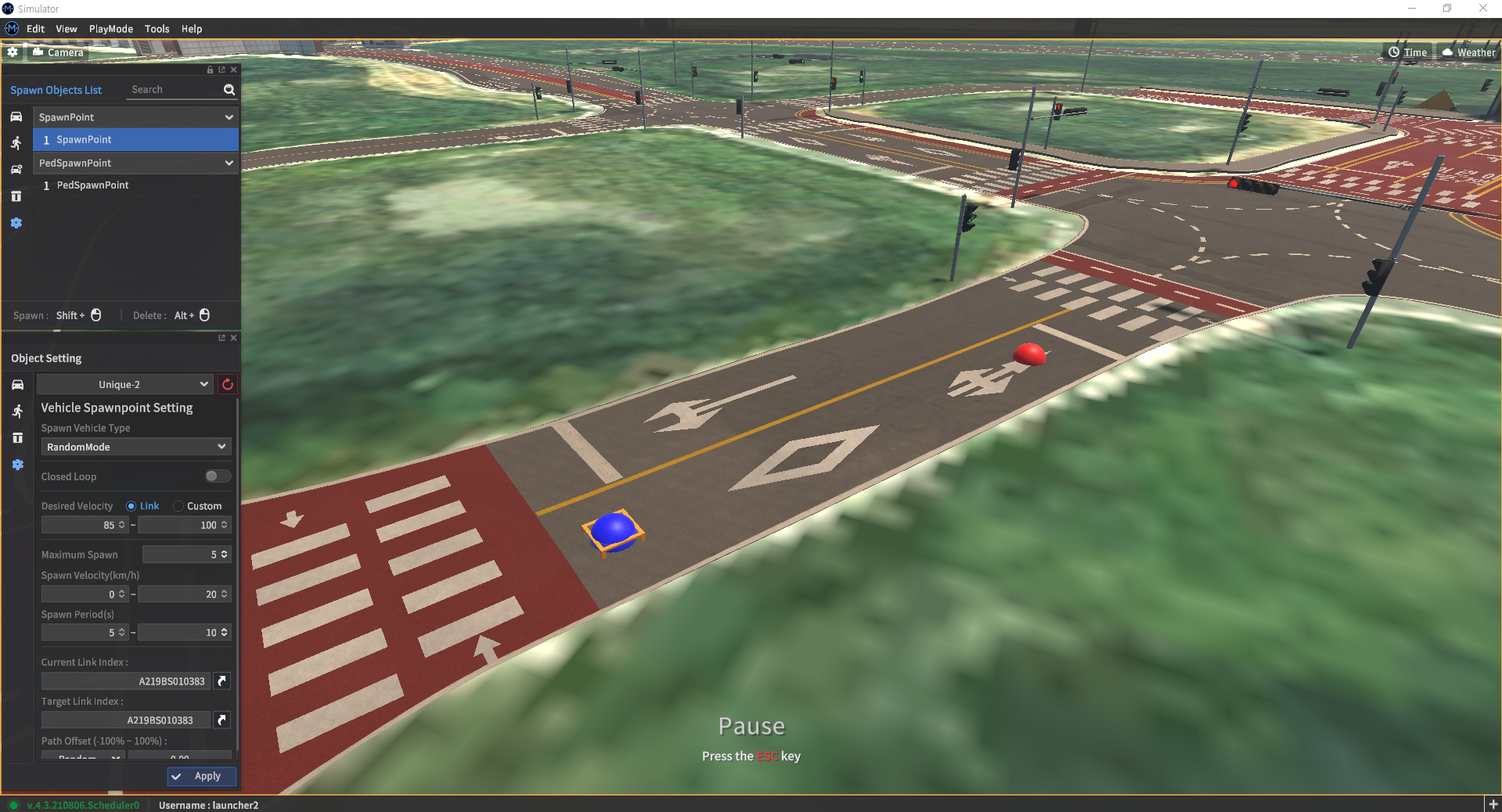
Once a spawn point is placed onto the scene, each spawn point’s properties can be edited with the Object Setting window.
To display the Spawn Point Setting window, either select a specific spawn point from the simulation scene or select the spawn point from the Object List.
Spawn Vehicle Type: If set to RandomMode, a random vehicle taken from the available model list will spawn. Setting this option to a specific vehicle will generate only a single type of vehicle model.
Closed Loop: Sets a closed-loop path so that the NPC vehicle continuously drives along a looped course.
Desired Velocity: Sets the velocity the spawned vehicle will move at.
Link: Vehicle speed is set to a percentage of a road’s speed limit.
Custom: Vehicle speed can be set explicitly to a user-specified speed. (units in km/h)
Maximum Spawn: Sets the maximum number of vehicles that can populate the scene by a single spawn point. e.g., if set to 5, only 5 vehicles will spawn until at least one vehicle is despawned after reaching its destination.
Spawn Velocity: Sets the initial velocity of the spawned vehicle.
Spawn Period: Sets the time interval between each vehicle spawn event.
Current Link Index: Shows the link ID the spawn point is placed on top of.
Target Link Index: Shows the link ID the destination point is placed on top of.
Path Offset: Sets how the spawned vehicle drives along its lane. A path offset of 0 indicates the vehicle will follow the lane centerline.