Installation and Setup
First Steps
Download the Installer
Download installer executables by following the links below.
Linux Install Launcher (for Ubuntu 16.04 or higher)
System Configurations
Dedicated Simulation Machine Configuration
This configuration involves separate dedicated machines for the autonomous driving stack and the simulator. Both machines are connected over a network connection, typically over ethernet, and a ROS Bridge is used to send and receive data.
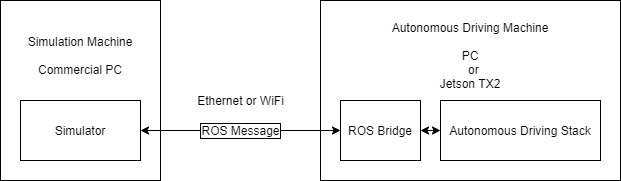
Single Simulation System Configuration
This configuration has both the simulation software and the autonomous driving software stack operating on the same machine. An internal ROS Bridge is still necessary to establish communications between the two software modules.
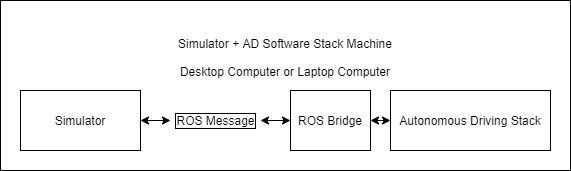
License Activation
A valid license is required to access MORAI SIM. For licenses issued since 2020, all licenses are issued through an online account validated through MORAI servers.
Online Account
Use the account ID and password combination provided after purchasing to authenticate.
If an ID and password combination was not provided, please contact your account representative.
An internet connection is required for online account authentication.
First Time Setup
Windows
Running the Simulator
Run
MoraiLauncher_Win.exe

Authenticate user credentials by using the account and password combination received from your account representative.
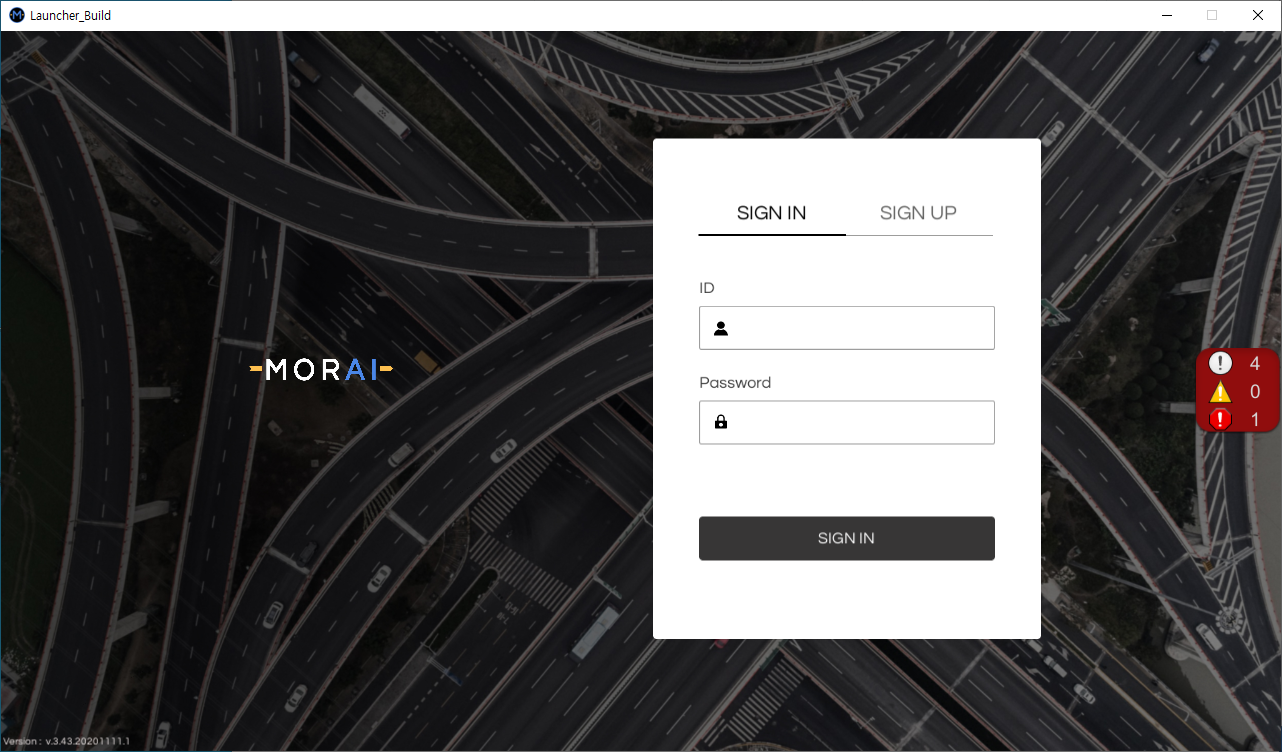
Select a version from the release list on the left, then click Install on the bottom right.

After installation finishes, click the Start button that should appear on the bottom right.
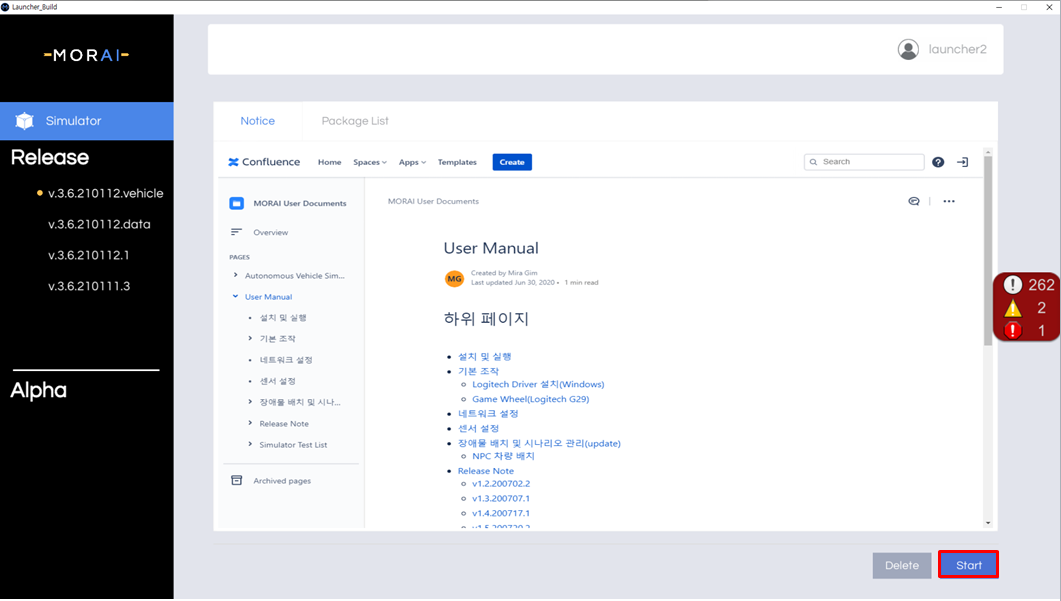
To update to a new version, select the desired release from the left, then click Install to download and install the new version.
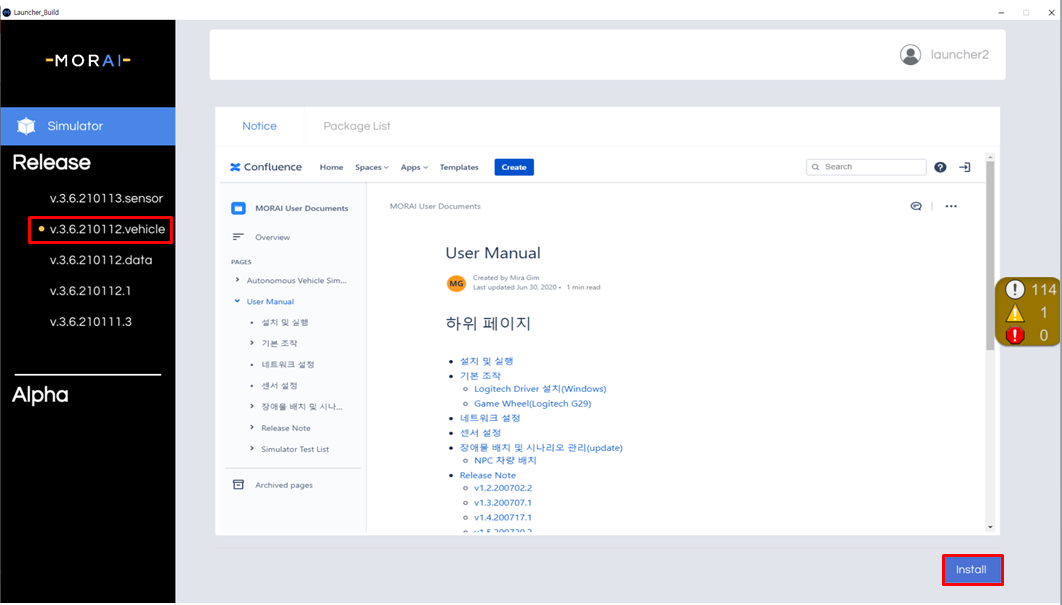
Troubleshooting
Not having Visual C++ runtimes can lead to installation issues.
Download All-in-one runtimes at the following link.
Install
aio-runtimes_v2.4.9.exeSelect the checkboxes for Visual C++ Runtimes 2012 and Visual C++ Runtimes 2013, then click install
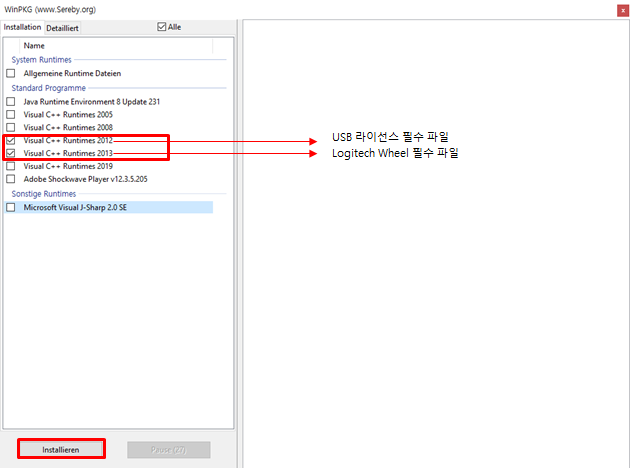
Restart the MORAI Simulator once the runtime installation finishes.
Linux
Running the Simulator
Find the shell script within the MORAILauncher directory, grant privileges, then run the shell script.
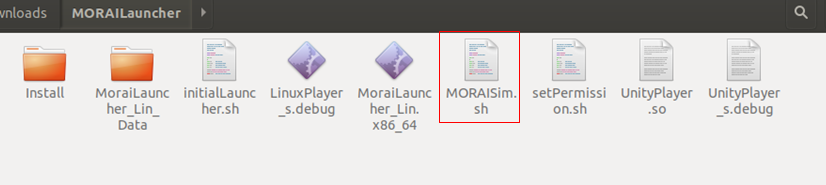
$ cd ~/MoraiLauncher_Lin
$ chmod +x MORAISim.shTroubleshooting
There are known issues with nouveau installations. Follow the steps below to resolve nouveau and NVIDIA driver issues.
Remove nouveau to prepare the machine for NVIDIA driver installation.
$ lsmod | grep nouveauCODECreate configuration files to blacklist nouveau (choose one of the two code lines below to use).
$ sudo vi /etc/modprobe.d/blacklist-nouveau.conf $ sudo gedit /etc/modprobe.d/blacklist-nouveau.confBASHThe .conf configuration files should consist of the two lines below.
blacklist nouveau options nouveau modset=0CODERun the following scripts, then reboot the system.
$ sudo update-initramfs -u $ sudo rebootCODEUse the following commands to enter console command mode
For Ubuntu 18.04
$ sudo service gdm stopCODEFor Ubuntu 16.04
$ sudo service lightdm stopCODE
Register the Ubuntu drivers in the repository, then reboot the system.
$ sudo add-apt-repository ppa:graphics-drivers/ppa $ sudo apt update $ sudo ubuntu-drivers autoinstall $ sudo rebootCODECheck if the NVIDIA drivers are installed correctly.
$ nvidia-smiCODE