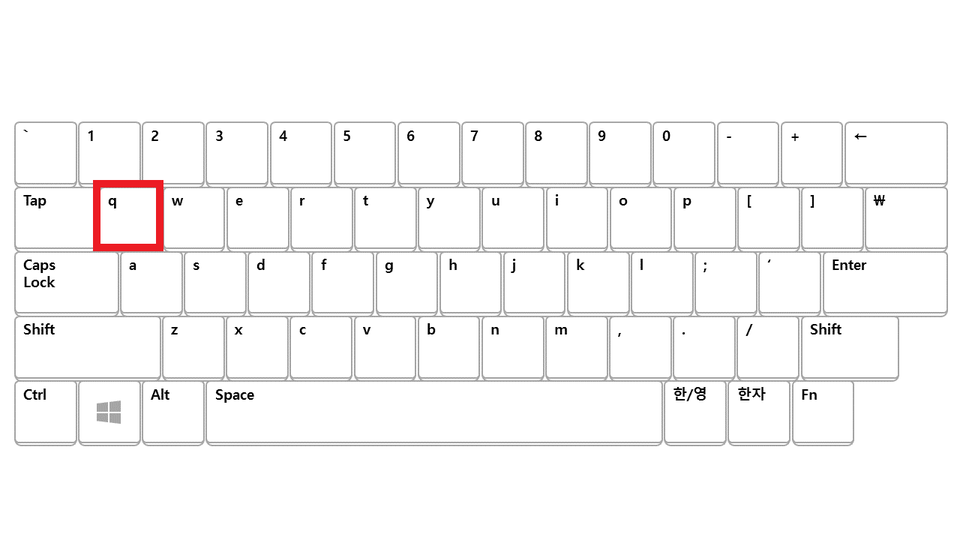[Autoware] Quick Start Manual
Only applicable for Ubuntu installed hardware (Cannot be run in Vitualbox environment)
1. Environment Setting
Graphics Driver
Enable NVIDIA driver instead of Nouveau driver.
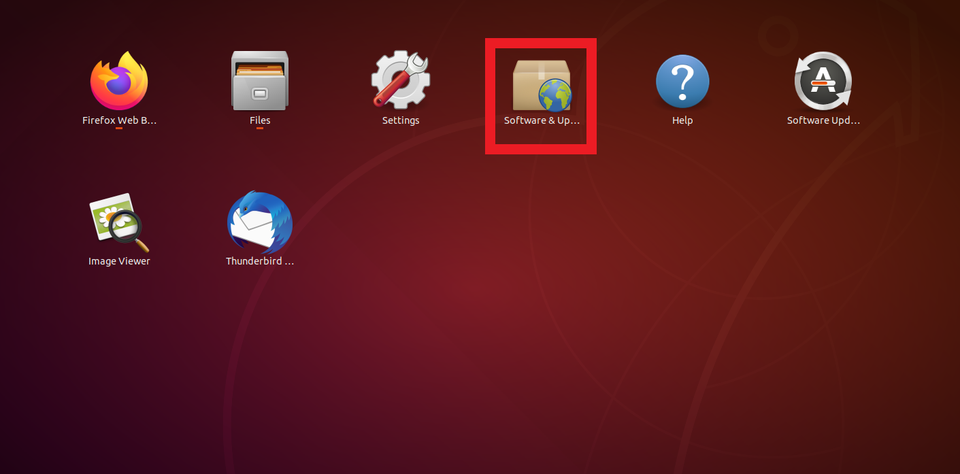
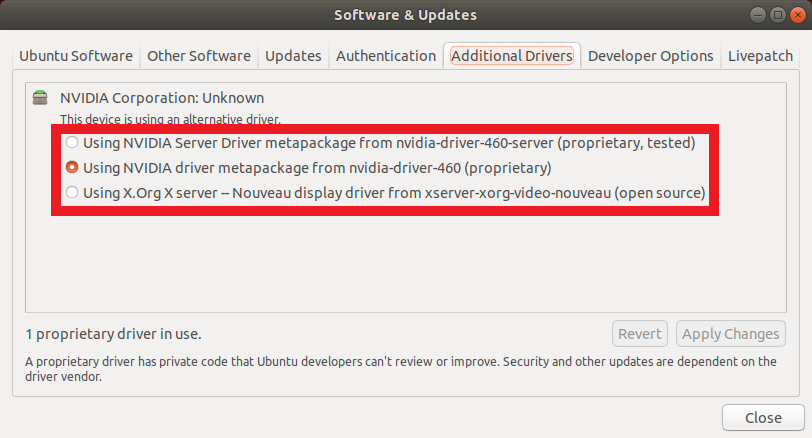
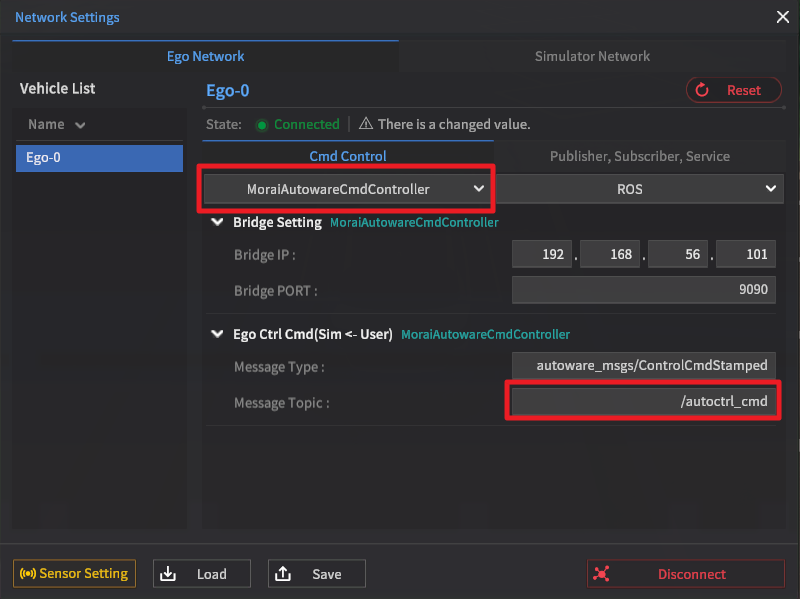

Docker Installation
Install Docker CE
Install docker as follows; refer to link below for detailed instructions.
$ sudo apt-get update
$ sudo apt-get install apt-transport-https ca-certificates curl software-properties-common
$ curl -fsSL https://download.docker.com/linux/ubuntu/gpg | sudo apt-key add -
$ sudo apt-key fingerprint 0EBFCD88
$ sudo add-apt-repository "deb [arch=amd64] https://download.docker.com/linux/ubuntu $(lsb_release -cs) stable"
$ sudo apt-get update
$ sudo apt-get install docker-ce
https://gitlab.com/autowarefoundation/autoware.ai/autoware/-/wikis/docker-installation
Nvidia Docker Installation
Install Docker as follows to enable usage of graphics card in virtual environment.
$ distribution=$(. /etc/os-release;echo $ID$VERSION_ID) && curl -s -L https://nvidia.github.io/nvidia-docker/gpgkey | sudo apt-key add - && curl -s -L https://nvidia.github.io/nvidia-docker/$distribution/nvidia-docker.list | sudo tee /etc/apt/sources.list.d/nvidia-docker.list
$ sudo apt-get update
$ sudo apt-get install -y nvidia-docker2
$ sudo pkill -SIGHUP dockerd
$ sudo usermod -a -G docker $USER
$ sudo service docker restart
Download Autoware
$ cd ~ && git clone https://gitlab.com/autowarefoundation/autoware.ai/docker.git (Install Autoware)
$ git clone https://gitlab.com/gusto94/shared_dir.git (Install Morai shared directory)
Create share_dir folder during installation.
Network Setup
Configure Network as follows.
Change topic names for the fields highlighted in red boxes. Leave remaining fields unchanged.
Ego Etrl Emd(Sim ← User)
Message Type : autoware_msgs/ControlCmdStamped
Default Topic : /ctrl_cmd
Ego Vehicle Status(Sim → User)
Message Type : autoware_msgs/VehicleStatus
Default Topic : /Ego_topic1 → Ego_topic
Ego Vehicle Status(Sim → User)
Message Type : morai_msgs/EgoVehicleStatus
Default Topic : /Ego_topic → Ego_topic1
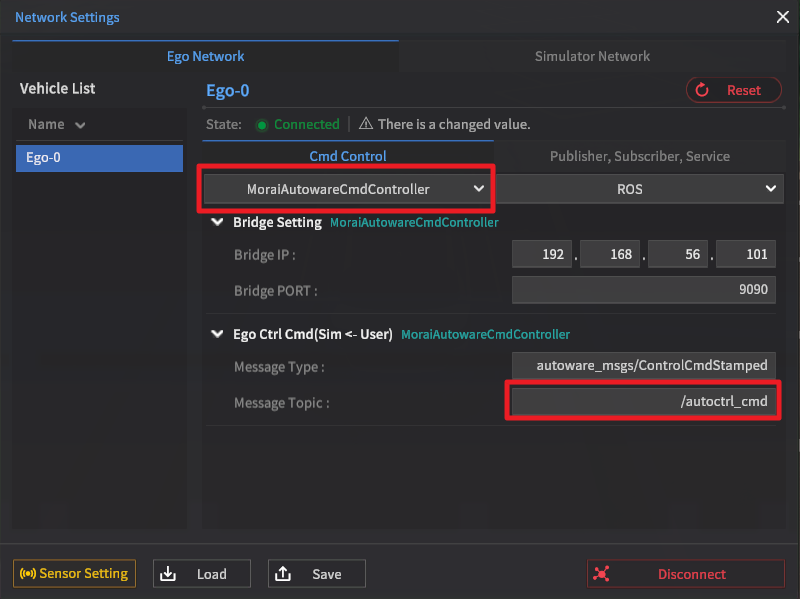
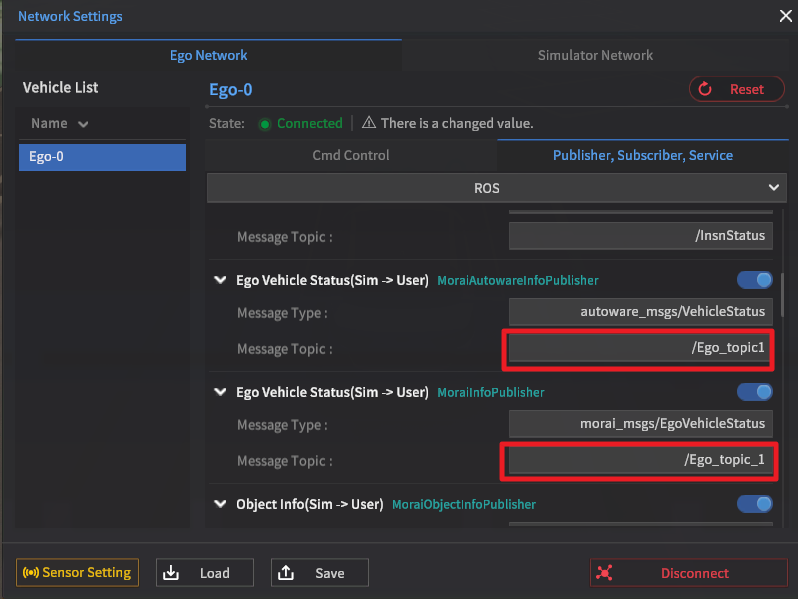
Sensor Settings
GPS, IMU. Set camera to use ROS protocol
Set Lidar to use UDP protocol. Select Lidar model and click ‘Confirm.’
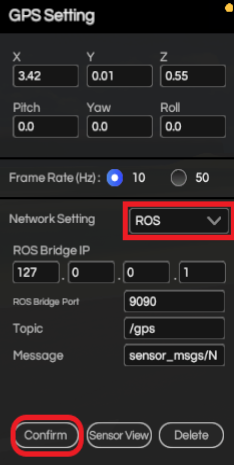
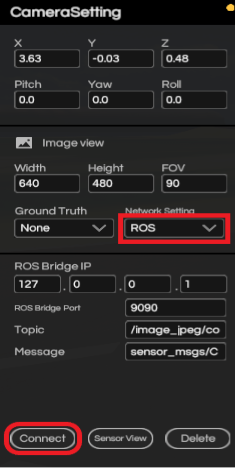
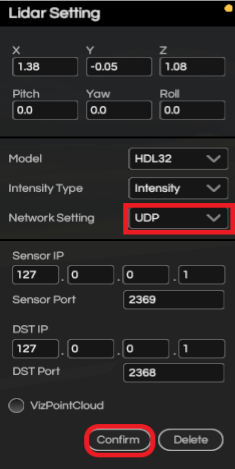
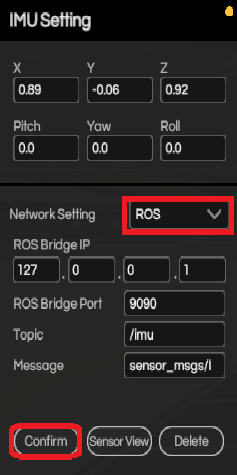
3. AutoWare Run
Run in virtual environment
$ sudo docker/generic/run.sh -s -i mgko/autoware -t 2.0.4
Invalid file id - UNKNOWN_MEDIA_ID
Run Terminator
Terminator is used to display input window.
$ terminator (Terminal window for Terminator is displayed)
$ roslaunch rosbridge_server rosbridge_websocket.launch
$ roslaunch gps2utm morai_bridge.launch
$ roslaunch runtime_manager runtime_manager.launch
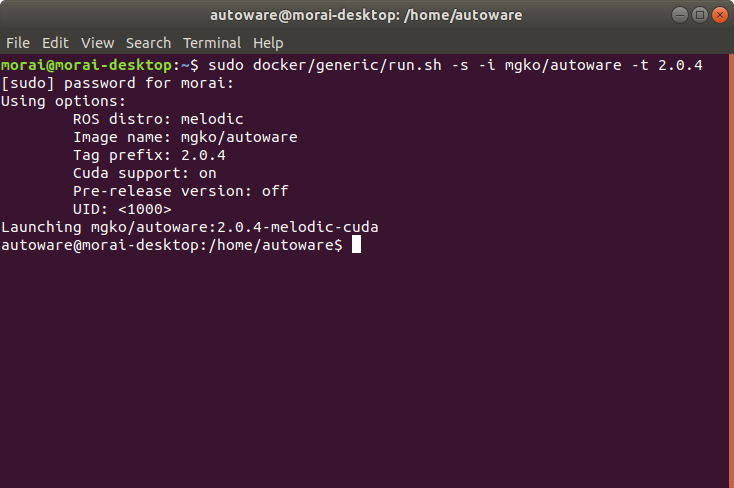
Input commands in Terminator
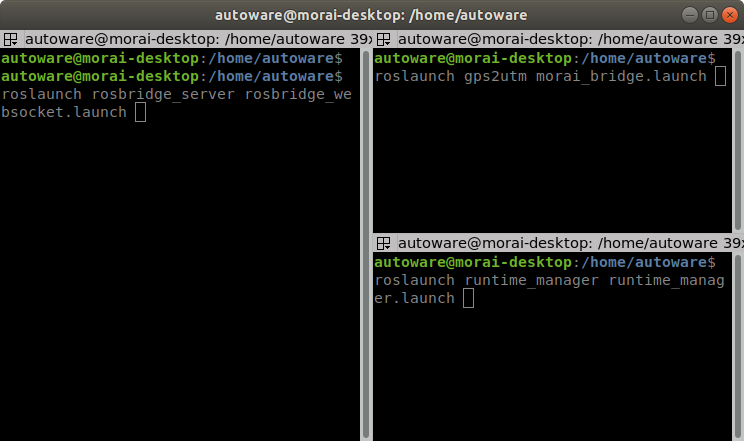
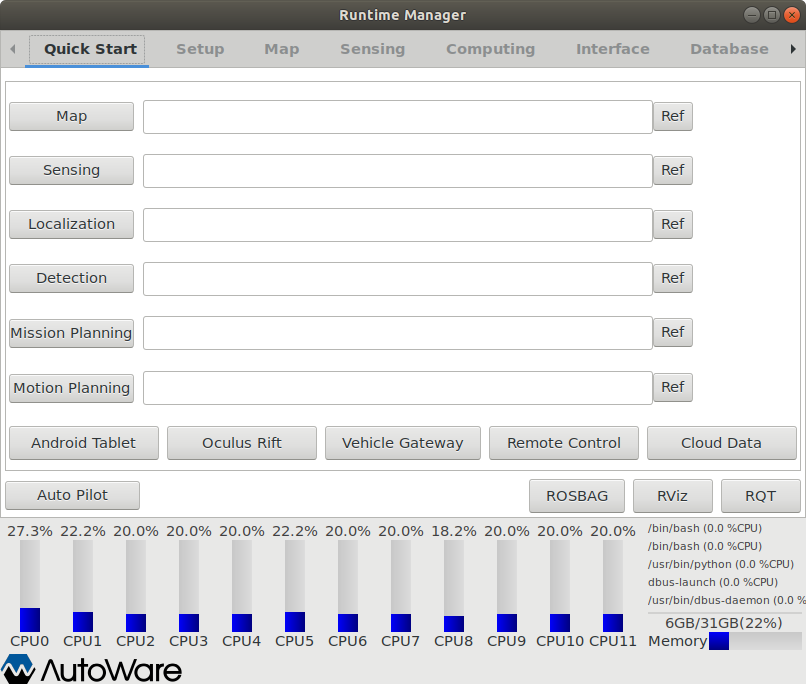
-AutoWare Dislay -
4. Autoware Setup and Driving Test
Runtime Manager Setting
Setup
Enable TF, Vehicle Model, Vehicle Info
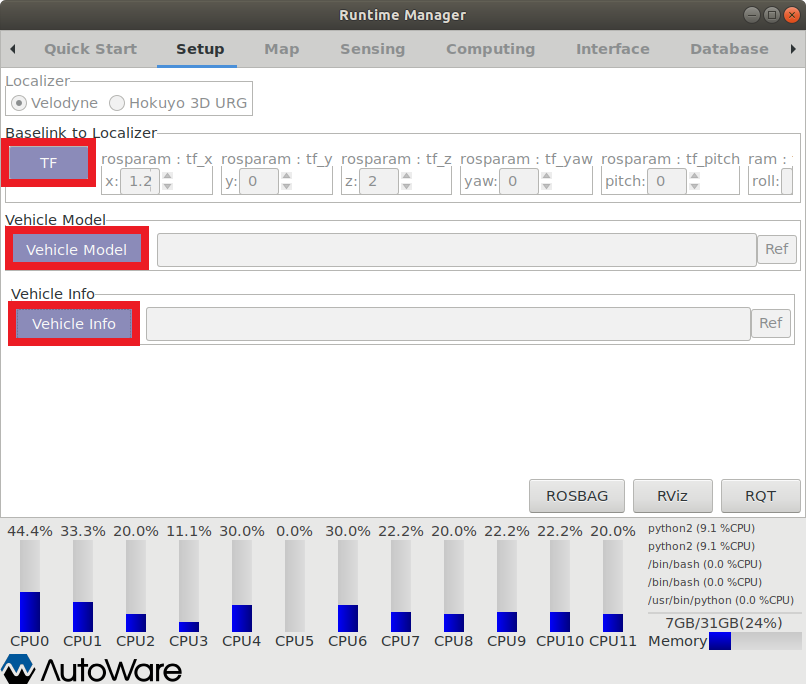
Map
Enable Point Cloud
Enable Vector Map
Enable TF
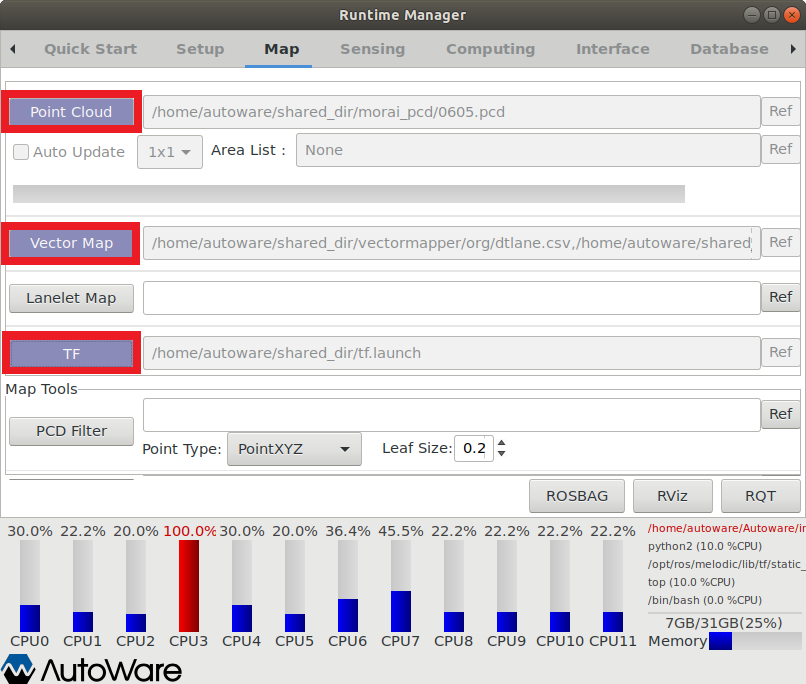
Sensing
Select LiDar model designated in Simulator
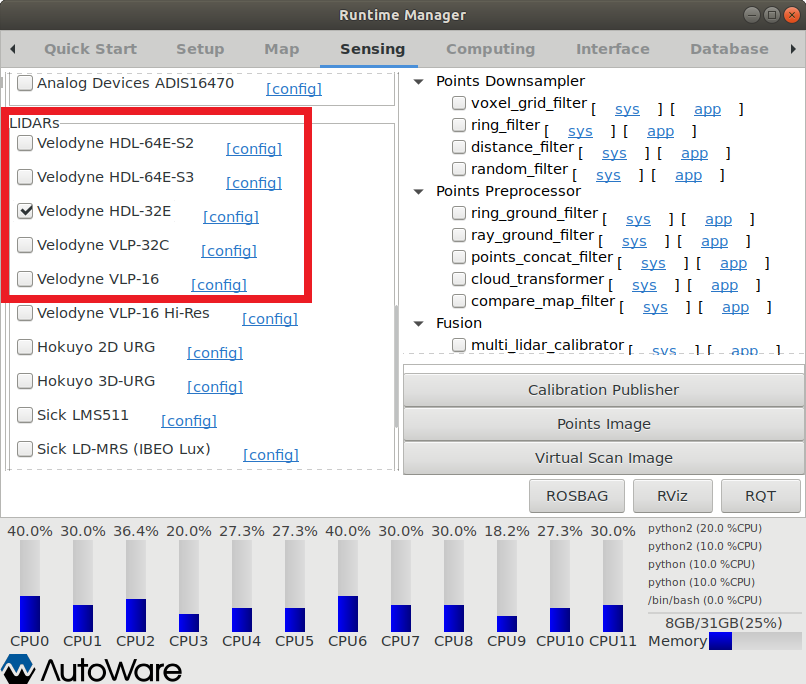
Driving Test Settings
Computing
autoware_connector
vel_pose_connect
OpenPlanner - Global Planning (Global path must be executed before generating Local path)
op_global_planner
OpenPlanner - Local planning
op_common_params
op_trajectort_generator
op_motion_predictor
op_trajectory_evaluator
op_behavior_selector
waypoint follower
pure_pursuit
Twist_filter
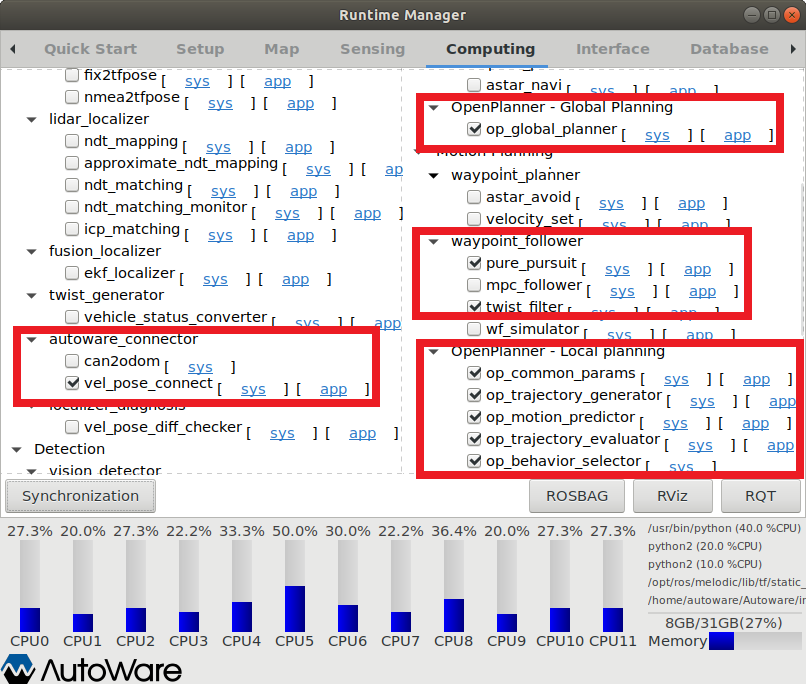
Check Rviz
Click ‘Rviz’ found in lower right-hand corner of Runtime Manager.
In the lower left-hand corner of Rviz, click Add - By topic and add the following two topics as follows.
/vector_map_center_lines_rviz (Generate global_path)
Pose can be designated in global_path to configure start and end locations.2D Pose Estimate (Configure start location)
2D Nav Goal (Configure end location)
/local_trajectories_eval_rviz (Generate local_path)
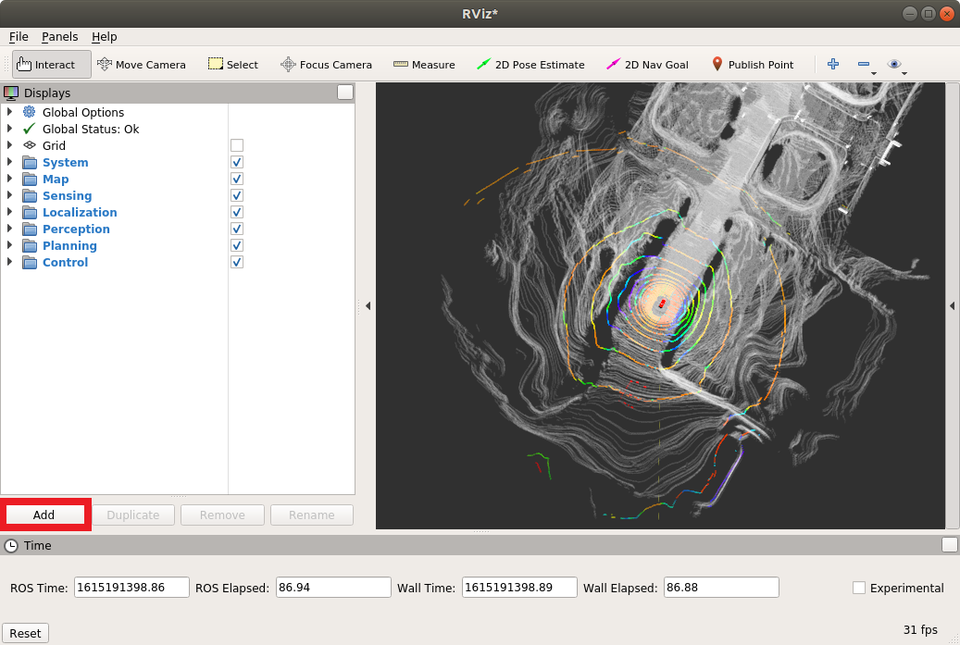

Run Simulator
After Simulator is configured, press Q on Simulator screen to activate AutoMode